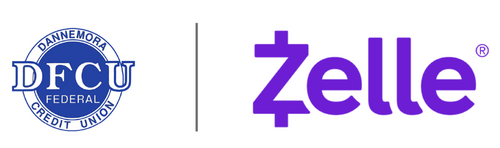Live life on your terms — bank whenever, wherever with our full-feature digital banking services.
DFCU Digital Resources
Our modern approach to online banking and mobile banking provides
our members flexibility, security and a user friendly experience.
EDUCATION CENTER
Online Banking
- Free, secure, and easy-to-use service for DFCU members
- Manage a number of banking activities anytime, anywhere with internet access:
- Access eStatements
- View account balances and history
- Transfer funds between accounts (one-time and recurring transfers)
- View checks written
- Make loan payments
- Check your credit score with Credit Sense
- Fully connected with Plaid for all your FinTech needs
- And more
Quicken:
- Web Connect
- QuickenBooks Online
- QFX and OFX exports
Bill Pay
- Pay one-time or recurring bills with ease:
- Schedule payments in advance
- Set up payment reminders
- Ensure payments are received on time
- Have all payee information in one convenient place
- Retain funds until paper drafts are presented for payment
- Avoid paper clutter
- More secure than paper billing
- Make more time for yourself; fewer branch trips necessary
- Print or download to popular financial management software
Mobile Banking
- Fast, free, and secure service for members enrolled in online banking
- Available to personal and business members
- Easily keep track of your finances — even on the go:
- View account balances
- Review history
- Transfer funds between accounts
- Receive alerts
- Pay bills
- Check your credit score with Credit Sense
- Available via any web-enabled mobile device
- Use this service in three convenient ways:
- Save valuable time and effort; avoid an extra trip to a branch
- Mobile Privacy Policy
Mobile Deposit
- Deposit checks anytime, anywhere from your mobile phone
- Free service for members with an DFCU checking account
- Deposit your check with a few taps of your finger:
- Endorse Check - please refer to instructions below.
- Take a picture of the front and back of your check, following the on-screen instructions.
- Select the checking account into which you want to make the deposit.
- Enter the check amount.
- Verify that everything on the screen is correct, then hit "Submit".
- We'll confirm that the check has been received.
- Save time, avoid unnecessary trips to a branch.
Important: Please make sure to properly endorse your check when using mobile deposit.
Failure to do so may result in additional verification of the deposit.
- Your Signature
- Your Account number
- Also, include, "For Mobile Deposit Only at DFCU"
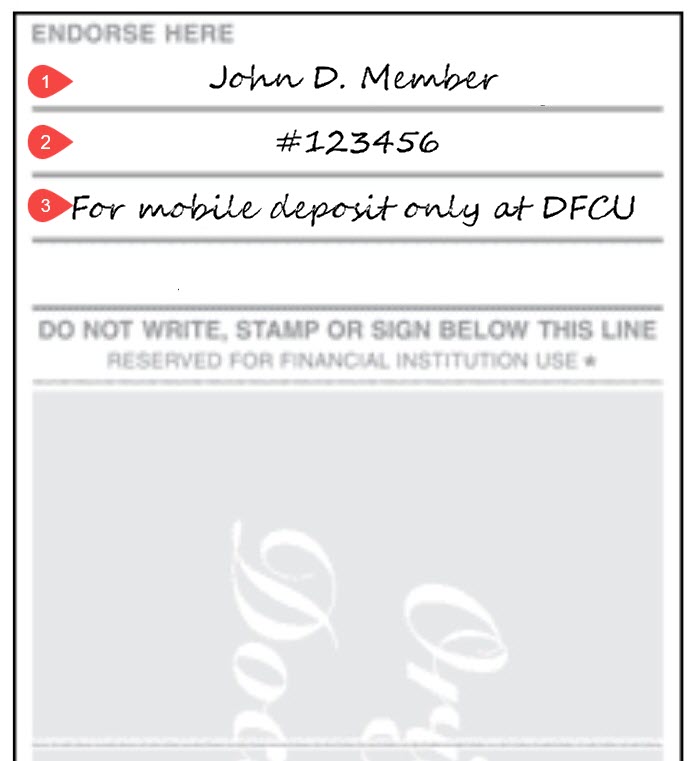
Legal Stuff:
Please read our Mobile Deposit FAQ and our Mobile Deposit Terms & Conditions.
We have partnered with Zelle to bring you a fast, safe and easy way to send and receive money with friends, family and other people you trust1.
Zelle is available in Online and Mobile Banking so you don't need to download anything new to start sending and receiving money!
- Save paper and save the environment
- Fast, free, and easy alternative to paper statements
- Easier to retrieve info when needed
- Eliminate a paper trail
- Reduce chances of fraud and identity theft
- Arrive faster than paper statements
- Simplify recordkeeping
- Easily access past statements
- Ability to download for permanent storage or print if needed
- Receive email notice when new e-statement is ready
Premium Texting
- Protect your account from fraud on purchases & transactions
- Receive text alerts from DFCU on suspicious activity before the transaction can complete
- If valid, reply YES and try the transaction again
- This transaction will have 60 minutes to try completing again once approved
- Members are auto-enrolled into this feature, but can opt out via text message or phone
Apple Pay®
Apple Pay® offers an easy, secure, and private way to pay on iPhone, iPad, Apple Watch, and Mac. And now you can send and receive money with friends and family right in Messages.
Add Your DFCU Visa® to Apple Pay®
1. Go to the Wallet App ->
2. Tap the Plus symbol in top right corner ->
3. Follow the Steps to add the new card
- Be sure to verify the card numbers, date and CCV codes are entered correctly
4. Tap Next. DFCU will verify the information. If correct you will be prompted with a number to call.
- Please call the number listed on the screen, DFCU will need to confirm identity and activate you security token (refer to Safe and Security FAQ). Call 518-825-0323 between 8:30AM to 4:30PM, Monday through Friday, or at 1-844-646-5465 AFTER HOURS ONLY
- When your token has been activated return to the Wallet and tap your card.
5. After DFCU has activated your card token, tap next and you are all set to use Apple Pay®.
How to use Apple Pay®:
1. From your locked screen, double tap your home button. You can also find your card by going into in your Apple® Wallet App.
2. Hold your phone near the contactless reader and place your finger on the Home Button when prompted to activate TouchID™. You may need to enter a passcode or PIN.
Where to Use Apple Pay®
Apple Pay® is accepted in grocery stores, boutiques, restaurants, hotels, and so many places you already enjoy. You can also use Apple Pay in all kinds of apps — and on participating websites using Safari on your Mac, iPhone, and iPad. You can also use Apple Pay® as an easy and secure way to make donations to your favorite nonprofit.
Use Apple Pay® wherever you see one of these symbols.
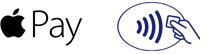
For more information, see the DFCU Apple Pay FAQs (PDF).
Apple, the Apple logo, iPhone, and iPad are trademarks of Apple Inc., registered in the U.S. and other countries. Apple Pay and Touch ID are trademarks of Apple Inc.
Google Pay®
Google Pay offers an easy, secure, and private way to pay on your Android based mobile devices. And now you can send and receive money with friends and family right in messages.
Add Your DFCU Visa® to Google Pay®
1. Go to the Google Pay® App ->
- If you have multiple Google Accounts in Google Pay®: At the top left of the app, tap the menu, then choose the account you want to add a card to from the dropdown menu.
2. At the bottom right, tap My Cards.
3. At the bottom right, tap Add
4. Tap Add a credit or Debit card, follow the onscreen instructions
- Be sure to verify the card numbers, date and CCV codes are entered correctly
5. You will be asked to call DFCU to verify the information. When prompted, please call the number listed or review below.
- Please call the number listed on the screen, DFCU will need to confirm identity and activate you security token (refer to Safe and Security FAQ). Call 518-825-0323 between 8:30AM to 4:30PM, Monday through Friday, or at 1-844-646-5465 AFTER HOURS ONLY
6. After DFCU has activated your card token, return to Google Pay and tap your card.
7. If there further prompts your card has been added.
How to use Google Pay®:
1. Unlock and tap your phone to use Google Pay®.
2. Authorize payments by entering your card’s PIN.
3. Hold your phone near the in-store terminal until your payment is accepted.
Where to Use Google Pay®
Google Pay® is accepted in grocery stores, boutiques, restaurants, hotels, and so many places you already enjoy. You can also use Google Pay® in all kinds of apps — and on participating websites on your Android mobile devices. You can also use Google Pay® as an easy and secure way to make donations to your favorite nonprofit.
Use Google Pay® wherever you see one of these symbols.
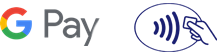
For more information, see the DFCU Google Pay FAQ's (PDF).
1Zelle and the Zelle related marks are wholly owned by Early Warning Services, LLC and are used herein under license. Must have a bank account in the U.S. to use Zelle.